Import Testcases from Jira
DevAssure seamlessly integrates with JIRA allowing you to import your test cases directly from JIRA into DevAssure, streamlining your testing workflow and boosting efficiency,maintaining a centralized repository for your test cases.
- Eliminate the need to manually re-enter test cases in DevAssure, saving valuable time and effort.
- Ensure all your test cases follow the same format and structure, regardless of their origin.
- Easily track your test cases from creation in JIRA to execution and analysis in DevAssure.
Import Testcases
The import process involves a one-time configuration step followed by a user-friendly import wizard:
-
Navigate to the “Import Test Cases” tab. This section allows you to configure JIRA settings for the testcases.
-
Click on Add new icon that appears on hover over the Import from Jira in explorer. Select new Jira import and enter import name.
-
Enter the following details required to fetch data from Jira.
- Jira Endpoint: The base URL of your Jira instance (e.g., https://yourcompany.atlassian.net).
- API Token: A valid API token with permissions to access Jira issues containing test cases
- Email ID: The email address associated with your Jira account.
-
Click the Get Issue Fields button to establish a connection with Jira and retrieve a list of relevant issue fields. This list typically includes fields like summary, description, priority, and custom fields containing test steps.
-
Map Jira Fields to DevAssure Test case template
-
Match the retrieved Jira issue fields with their corresponding fields within DevAssure's test case template. This mapping defines how data from Jira will be translated and structured within DevAssure test cases.
Example, you might map a Jira field named "Description" to DevAssure's "Pre-Requisites" field.
-
You can select specific Jira projects, filter based on JQL (Jira Query Language) to target desired test cases, and choose the version of test cases to import.
-

- Once the configuration is complete, you can initiate the import process, click on Execute Query.
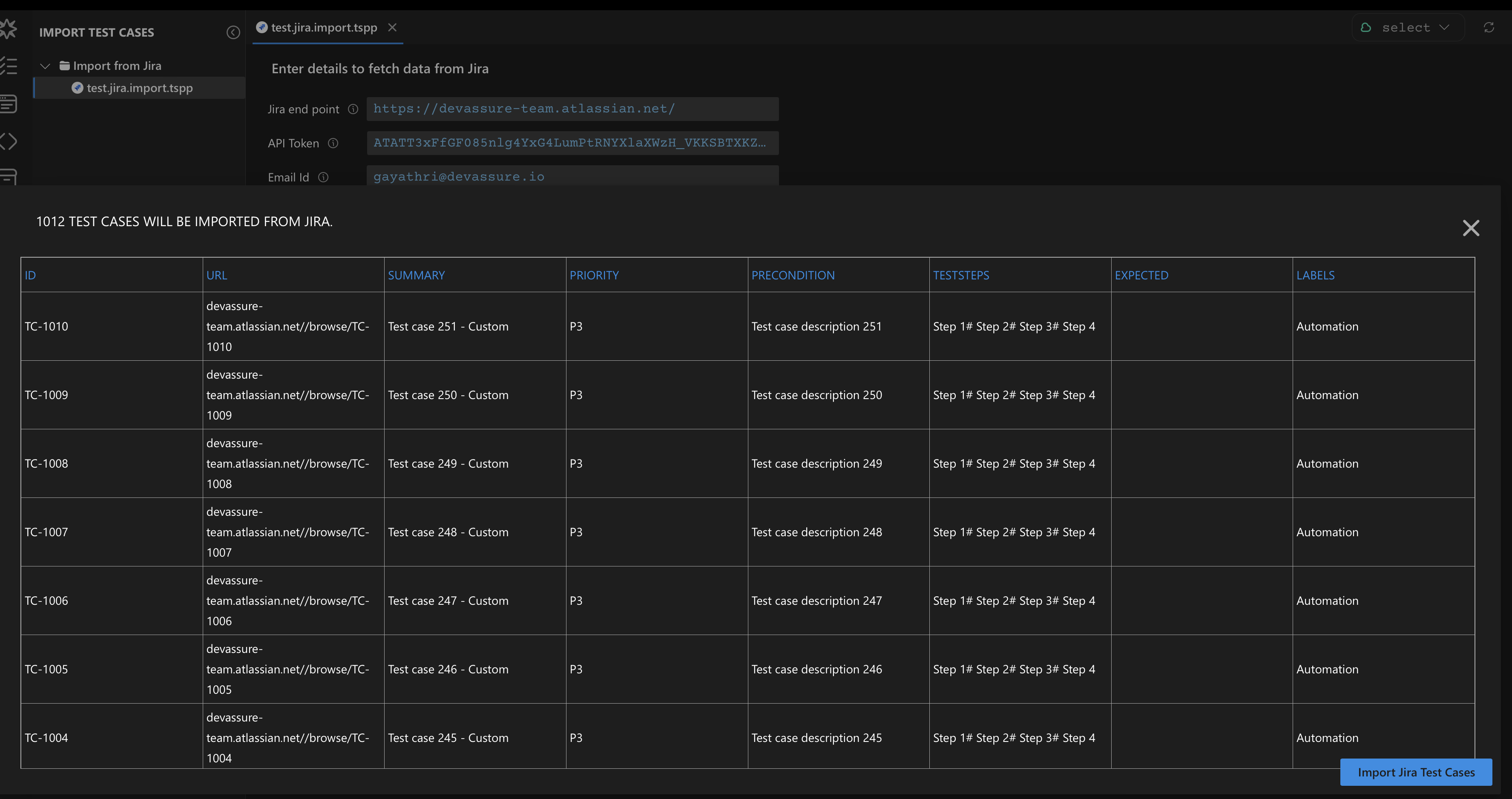
DevAssure imports the selected test cases from Jira and translates them based on the field mappings.
You can automate the testcases manually including the test actions or use the record and playback functionality to capture your actions while interacting with the application.